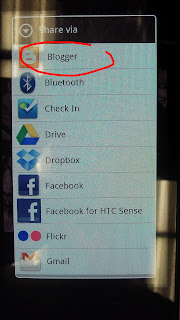In 2012, I wrote a tutorial on how to make a slideshow with Pinterest and Instagram with Storify. It has remained the most popular post this year, again, in this humble blog, even though it's old and it no longer works.
That's been bugging me for a while.
So I felt like I had to figure out another way. And I did. It works in that it gives you what you want: A slideshow display of your pins.
Here's how.
Daily Freeman Life Editor Ivan Lajara talks about journalism, living in the Hudson Valley, language, the Web, cats and even politics. But he shouldn't.
Showing posts with label instagram. Show all posts
Showing posts with label instagram. Show all posts
Thursday, December 31, 2015
Monday, January 26, 2015
Let's get buried together in the Snowpocalypsmaggedon
| Kenneth Wilson park photo by Tania Barricklo. MOAR this way. |
Anyway, if you want to share your pics on the twitters or the instagrams, use #dfsnow to share your photos but don't do that on Facebook because hashtags are terrible on Facebook.
The Freeman is on Instagram, by the way, but don't tell anybody, otherwise I only have the Freeman Tumblr left to to crazy things.
The links:
Post by Daily Freeman.
* Did you know Wikipedia has a 'supreme court' and that it can ban people from editing articles? It's all because of the 'Gamergate controversy' and you'll regret it if you click on that last link to the Wikipedia article. People can be awful.
* Talking about terrible people, check out this terrible list of now 38 terrible New York state lawmakers who have face legal or ethical charges since 2000. The 'How Many Days' since a New York lawmaker's arrest counter had to reset.
* Terrible names: There are two private equity firms reportedly interested in buying the parent company of the Freeman, one named after a Greek god that can bring "ill health and deadly plague" and the other named after a three-headed hell hound. The scary part of that sentence is "private equity firms."
* Terrible Skymall, we hardly knew ya.
Internet rounds up its favorite SkyMall items in light of magazine's bankruptcy: http://t.co/zQBUCquwo5 pic.twitter.com/YJZmQMAExA
— The Daily Dot (@dailydot) January 24, 2015
One cat: Me IRLOne Google Glass photo: Kingston Fire department trucks.
This photo reminds me of the time we gave a Kingston firefighter Google Glass for a day. Fun times.
Yesterday's Internet, Today! is a snow storm in which I throw in a bunch of links I tweeted, faved or saw the day before or in the morning. You also get a cat and a Google Glass photo.
Wednesday, April 3, 2013
DFM chat on how to make Twitter valuable for your journalism
Journalists, members of Digital First Media
and pretty much everyone else who wants to - are going to be taking
part on the weekly Twitter chat at noon, Eastern Time.
Today we're talking about using how to make Twitter valuable for your journalism and how to make it fit into your workload.
The live feed is posted below. But you can also follow the chat here or here or also here. And you can also check out past chats over here.
If you want to chime in, post a comment in the container or a tweet with the hashtag "#dfmchat" so it can automatically appear below.
Today we're talking about using how to make Twitter valuable for your journalism and how to make it fit into your workload.
The live feed is posted below. But you can also follow the chat here or here or also here. And you can also check out past chats over here.
If you want to chime in, post a comment in the container or a tweet with the hashtag "#dfmchat" so it can automatically appear below.
Labels:
dfmchat,
digital first media,
hashtags,
Idealab,
instagram,
journalism,
jrc on demand,
jrcchat,
social media,
Twitter
Wednesday, March 27, 2013
DFM chat on the use of hashtags
 Journalists, members of Digital First Media
and pretty much everyone else who wants to - are going to be taking
part on the weekly Twitter chat at noon, Eastern Time.
Journalists, members of Digital First Media
and pretty much everyone else who wants to - are going to be taking
part on the weekly Twitter chat at noon, Eastern Time. Today we're talking about using hashtags on social media. How to use them properly, where to use them. Do they work the way they're supposed to?
The live feed is posted below. But you can also follow the chat here or here or also here. And you can also check out past chats over here.
If you want to chime in, post a comment in the container or a tweet with the hashtag "#dfmchat" (META!) so it can automatically appear below.
Labels:
dfmchat,
digital first media,
Facebook,
google+,
hashtags,
Idealab,
instagram,
journalism,
jrc on demand,
jrcchat,
pinterest,
social media,
Tumblr,
Twitter
Monday, October 8, 2012
How to make an Instagram Timeline slideshow, fast
Wouldn't it be nice to display a timeline of your pretty much any combination of Instagram photos during a particular event in a way that most of the work is done for you?
Glad you asked, paragraph, because there is a way. And it's simple. The idea is to automate all your Instagram images, time and URL into a spreadsheet automatically to then repurpose that spreadsheet into an automatic timeline tool, leaving you pretty much the task of going out and covering your event.
Let's get to it:
What you need: A smartphone with Instagram (duh!); a Google account (for Drive, formerly Docs); and an Ifttt account.
You'll need an Ifttt (if this then that) recipe. The 'this' will be Instagram and the 'that' will be a Google Drive spreadsheet. I made a 'recipe' when every time you take a photo, it adds rows into a single spreadsheet in this order: Time, Caption, SourceUrl and Url. I've also added empty fields so that it matches the timeline template.
So you don't have to do one (but you can change it and make your own if you want to):
1. Grab the recipe. Turn it on.
2. Take photos with Instagram.
Now for the timeline. What you're going to do is copy a template and repurpose it to your automatic spreadsheet to match it.
3. Visit http://timeline.verite.co/ hit File formats and Google Doc Template.
4. Select your Google Drive account and hit continue. Copy the top row.
5. Visit your Google Drive (hit back to 'Google Drive' on top left if you are in the spreadsheet) and check out your new spreadsheet. There should be an IFTTT folder and an Instagram folder with an Instagram feed spreadsheet. Click on it.
6. Click on Insert and then Insert Row twice. Paste the descriptions. On Row two, add the date (MM/D/YYYY) and your timeline or event headline. On Column I (Type) add 'title'.
7. Clean the spreadsheet: Simply take 'at' out of the dates. They should reformat.
Your final spreadsheet should look like this.
8. Hit file, and Publish to Web. And copy the URL.
9. Visit http://timeline.verite.co/ Hit Embed generator (1) and paste your URL (2). Hit preview to make sure everything works (3). Copy the embed code and paste it on your site (4).
The result?
Here's the sick part: Every time you take a photo, a line will be added to the spreadsheet (which auto-publishes every 5 minutes). All you (or your editor) have to do is take the 'at' from the date in the spreadsheet and the photo will appear in the timeline.
Why would you want to do this if you can post your Instagram photos to Tumblr or even Blogger?
Because they're all in one place and you can feed them to your own website.
But it gets better.
You can turn the recipe on and off at your pleasure, and you can make different recipes for specific events. Here are your options, which can fit into a variety of news events.:
MOAR!: If you want to get really ambitious, you can actually feed videos, tweets, even Foursquare check-ins, Flickr photos and pretty much everything you want to the same spreadsheet. You'll have to make recipes that follow the spreadsheet format, and you might have to add dates (for Youtube videos, for instance). But most of the timeline construction will be already done for you. I will be testing these options.
What do you think?
Glad you asked, paragraph, because there is a way. And it's simple. The idea is to automate all your Instagram images, time and URL into a spreadsheet automatically to then repurpose that spreadsheet into an automatic timeline tool, leaving you pretty much the task of going out and covering your event.
Let's get to it:
What you need: A smartphone with Instagram (duh!); a Google account (for Drive, formerly Docs); and an Ifttt account.
You'll need an Ifttt (if this then that) recipe. The 'this' will be Instagram and the 'that' will be a Google Drive spreadsheet. I made a 'recipe' when every time you take a photo, it adds rows into a single spreadsheet in this order: Time, Caption, SourceUrl and Url. I've also added empty fields so that it matches the timeline template.
So you don't have to do one (but you can change it and make your own if you want to):
1. Grab the recipe. Turn it on.
2. Take photos with Instagram.
Now for the timeline. What you're going to do is copy a template and repurpose it to your automatic spreadsheet to match it.
3. Visit http://timeline.verite.co/ hit File formats and Google Doc Template.
4. Select your Google Drive account and hit continue. Copy the top row.
5. Visit your Google Drive (hit back to 'Google Drive' on top left if you are in the spreadsheet) and check out your new spreadsheet. There should be an IFTTT folder and an Instagram folder with an Instagram feed spreadsheet. Click on it.
6. Click on Insert and then Insert Row twice. Paste the descriptions. On Row two, add the date (MM/D/YYYY) and your timeline or event headline. On Column I (Type) add 'title'.
7. Clean the spreadsheet: Simply take 'at' out of the dates. They should reformat.
Your final spreadsheet should look like this.
8. Hit file, and Publish to Web. And copy the URL.
9. Visit http://timeline.verite.co/ Hit Embed generator (1) and paste your URL (2). Hit preview to make sure everything works (3). Copy the embed code and paste it on your site (4).
The result?
Here's the sick part: Every time you take a photo, a line will be added to the spreadsheet (which auto-publishes every 5 minutes). All you (or your editor) have to do is take the 'at' from the date in the spreadsheet and the photo will appear in the timeline.
Why would you want to do this if you can post your Instagram photos to Tumblr or even Blogger?
Because they're all in one place and you can feed them to your own website.
But it gets better.
You can turn the recipe on and off at your pleasure, and you can make different recipes for specific events. Here are your options, which can fit into a variety of news events.:
MOAR!: If you want to get really ambitious, you can actually feed videos, tweets, even Foursquare check-ins, Flickr photos and pretty much everything you want to the same spreadsheet. You'll have to make recipes that follow the spreadsheet format, and you might have to add dates (for Youtube videos, for instance). But most of the timeline construction will be already done for you. I will be testing these options.
What do you think?
Wednesday, August 29, 2012
DFM Chat on using images from social media
 |
| Overlook Mountain Instagram feed |
Today we're talking about using photos from social media. Think Instagram, Pinterest, Flickr, Picasa, Twitter photos, Facebook, Tumblr. Can you just put them in a Storify and post them in your site? What issues arise from grabbing a social photo feed? Bring your questions and concerns.
The live feed is posted below. But you can also follow the chat here or here or also here. And you can also check out past chats over here.
If you want to chime in, post a comment in the container or a tweet with the hashtag "#dfmchat" so it can automatically appear below.
Labels:
best practices,
dfmchat,
digital first media,
Facebook,
flickr,
Idealab,
images,
instagram,
journalism,
jrcchat,
picasa,
Tumblr,
Twitter
Monday, July 23, 2012
Hudson Valley Chalk Festival
What follows are some of the images posted on social media from the Hudson Valley Chalk Festival in New Paltz. The festival, which ran Friday to Sunday at the Water Street Market in the village, drew large crowds. See if you can spot my picture.
Labels:
chalk festival,
Hudson Valley,
instagram,
New Paltz,
photos
Monday, July 9, 2012
How to post from Instagram to Blogger, via Android
Earlier, I wrote about how to post your Instagram photos to blogger from a phone, which works with an iPhone. In the comments, it was noted that Android devices only have a share this function and that posts a link to the photo and not the photo itself.
So here's how to post from Instagram to Blogger from an Android device.
Superfast Tutorial 1: Make an ifttt recipe. Better yet, just grab this one.
Obviously, you might want to save it as a draft and then edit the post. Here's one I just did with ifttt.
The advantage of this method is that it's fast and the images appear larger (though you can always size the image).
So here's how to post from Instagram to Blogger from an Android device.
Superfast Tutorial 1: Make an ifttt recipe. Better yet, just grab this one.
Obviously, you might want to save it as a draft and then edit the post. Here's one I just did with ifttt.
The advantage of this method is that it's fast and the images appear larger (though you can always size the image).
I should also note that it took about 10 minutes or so for the draft to appear.
Tutorial 2.
1. Get the Blogger app and place it next to your native 'Galleries' app.
2. Open the Gallery app. You'll be happy to find that one of your albums is your Instagram photos.
3. Pick the photo you want, hit the "Menu" button, "Share" and "Share via Blogger"
4. The image will be embedded on your post, which you can edit however you want.
Here's one I did with that method, the Ghost Mobil of Route 199 before the Taconic Highway:

Labels:
android,
blogger,
digital first,
Idealab,
instagram,
jrc on demand
Monday, June 4, 2012
How to post your Instagram photos directly to Blogger from your phone
Instagram lets you post your photos directly to Twitter, Facebook, Tumblr and Flickr. But what if you want to post quickly and directly to Blogger from your mobile device?
Here's what you have to do.
1. On your Blogger profile. Hit "Settings" and set up an email address under "Posting using email." You'll need at least a four-character secret word. It would be something like "LOGINNAME.SecretWord@blogger.com."
2. In Instagram, Pick up the photo you want. Hit the "..." icon at the bottom right of the image.
3. Instead of hitting 'Share post," hit "Email photo." Send it to your Blogger email and hit send.
Your subject line will be your title. You can add more text if you want. But the photo will appear like this:
Sent from my iPhone
Related content:
* If you are using Wordpress, the process is pretty much the same. Here's how to set up your special email.
Here's what you have to do.
1. On your Blogger profile. Hit "Settings" and set up an email address under "Posting using email." You'll need at least a four-character secret word. It would be something like "LOGINNAME.SecretWord@blogger.com."
2. In Instagram, Pick up the photo you want. Hit the "..." icon at the bottom right of the image.
3. Instead of hitting 'Share post," hit "Email photo." Send it to your Blogger email and hit send.
Your subject line will be your title. You can add more text if you want. But the photo will appear like this:
Sent from my iPhone
Related content:
* If you are using Wordpress, the process is pretty much the same. Here's how to set up your special email.
* There is a widget for blogger, which displays your latest
Instagrams on the side.
* If using a desktop, you can visit http://statigr.am search for the image you want (not just yours),
Pin them to pinterest, and grab the Embed code for your image and post it in Blogger, so it
displays much bigger. Here's how.
* For more images, here's how to make a slideshow withPinterest and Instagram images with Storify.
Labels:
blogger,
digital first,
Idealab,
instagram,
jrc on demand,
mobile,
pinterest
Friday, May 18, 2012
How to make a slideshow with Pinterest with Storify under 2 minutes
Here's a slideshow I did in one minute:
Labels:
Idealab,
instagram,
jrc on demand,
pinterest,
storify,
two click philosophy
Tuesday, May 15, 2012
How to make a slideshow with Pinterest and Instagram images with Storify
There have been a number of updates to all these services since this post was written. The Pinterest url trick doesn't work in Storify; and Storify is no longer supported in ifttt. But fear not! There is another way that's just as quick. - Dec. 31, 2015.
Original post follows:
***
This is something I've been asked here and there, and I've been tinkering and I think I've found a solution.
Ideally, Pinterest would/could offer the possibility of displaying a board or a search term in slideshow format, but there is no such function (yet? guys?)
So here's a nifty way of turning anything you find in Pinterest into a slideshow, using Storify.
For metaness, Let's say you have a board with a whole bunch of Instagrams (I do) and you want to display the photos as a slideshow.
1. Visit your board (or Pinterest search term).
2. Use the Storify bookmarklet and add each image to your Storypad.
3.Log in to Storify and check out your Storypad! You can add all of it with "add them all" (this will add everything on your Storypad, so you might have to erase some things).
4. Move the images in the order that you want (this also helps because you can't do that with pins in Pinterest) and hit publish.
5. The best part: Get the embed code in slideshow form.
BOOM:
Storify has an Instagram function, but it doesn't allow you (yet? guys?) to search for users. And you can't do slideshows with Instagram, so this doubles up as a tutorial for making a slideshow for your Instagrams.
NOTE: The links go to Pinterest, you'll have to click again to go to the link where the pin came from. But, regardless, if you want to change the order and make a slideshow of your pins, this is what I would do, until the Pinterest and Storify and Instagram guys figure it out.
Another note: You probably know this, but it's worth repeating. Adding '/slideshow' to any storify will make a slideshow of your post. The last slide is the embed code. Here's the FULLSCREENSIES!
Original post follows:
***
This is something I've been asked here and there, and I've been tinkering and I think I've found a solution.
Ideally, Pinterest would/could offer the possibility of displaying a board or a search term in slideshow format, but there is no such function (yet? guys?)
So here's a nifty way of turning anything you find in Pinterest into a slideshow, using Storify.
For metaness, Let's say you have a board with a whole bunch of Instagrams (I do) and you want to display the photos as a slideshow.
1. Visit your board (or Pinterest search term).
2. Use the Storify bookmarklet and add each image to your Storypad.
3.Log in to Storify and check out your Storypad! You can add all of it with "add them all" (this will add everything on your Storypad, so you might have to erase some things).
4. Move the images in the order that you want (this also helps because you can't do that with pins in Pinterest) and hit publish.
5. The best part: Get the embed code in slideshow form.
BOOM:
Storify has an Instagram function, but it doesn't allow you (yet? guys?) to search for users. And you can't do slideshows with Instagram, so this doubles up as a tutorial for making a slideshow for your Instagrams.
NOTE: The links go to Pinterest, you'll have to click again to go to the link where the pin came from. But, regardless, if you want to change the order and make a slideshow of your pins, this is what I would do, until the Pinterest and Storify and Instagram guys figure it out.
Another note: You probably know this, but it's worth repeating. Adding '/slideshow' to any storify will make a slideshow of your post. The last slide is the embed code. Here's the FULLSCREENSIES!
Wednesday, April 11, 2012
DFM chat on user-generated content via Instagram, Pinterest, SeeClickFix, oh my!
Good morning! Journalists, members of Digital First Media and pretty much everyone else who wants to - are going to be taking part on the weekly Twitter chat at noon, Eastern Time.
Today we're talking about user generated content: How to get it, vet it, use it. The ethics of it all, and dealing with new tools. How do you deal with photos from Instagram if they've been altered? How do you vet the source of a Pinterest pin or a post in SeeClickFix? How do you credit a YouTube source? What in the world are you talking about?
The live feed is posted below. But you can also follow the chat here or here or also here. And you can also check out past chats over here.
If you want to chime in, just post a tweet with the hashtag "#dfmchat" so it can automatically appear below.
 |
| User generated content can be highly popular, especially if it's cops getting Tased |
The live feed is posted below. But you can also follow the chat here or here or also here. And you can also check out past chats over here.
If you want to chime in, just post a tweet with the hashtag "#dfmchat" so it can automatically appear below.
Labels:
crowdsourcing,
dfmchat,
digital first,
instagram,
JRC,
jrcchat,
pinterest,
SeeClickFix,
ugc,
user generated content,
YouTube
Subscribe to:
Posts (Atom)